Oct 23, 2023
Table of contents
Why View Profiles Anonymously?
Is it possible to view other people’s LinkedIn profiles anonymously?
Method 1: Enable Private Mode on your LinkedIn
Method 2: By searching their profile on Google
Method 3 (Old method): By using Google Translate
Method 4 (Old method): By using Google’s mobile friendly test
Method 5: Use LinkedIn Premium
Method 6: LinkedIn Profile Viewer Tool
The Benefits of Viewing Profiles Anonymously
What Others See When You View Anonymously
FAQs
One question I get a lot from folks, is, "How to view other people’s LinkedIn profiles anonymously?"
The easiest way is to get Linkedin Premium (check method 5) but it is not cost effective. Try applying for a discount on Linkedin Business Premium here - if you are lucky you might end up getting an 85% off!
On popular demand the Linkedin Profile Viewer (without login) is released by Linkedin Geniee. Start your free trial here.
This is one of the easiest and the fastest way to view other people’s LinkedIn profiles anonymously.
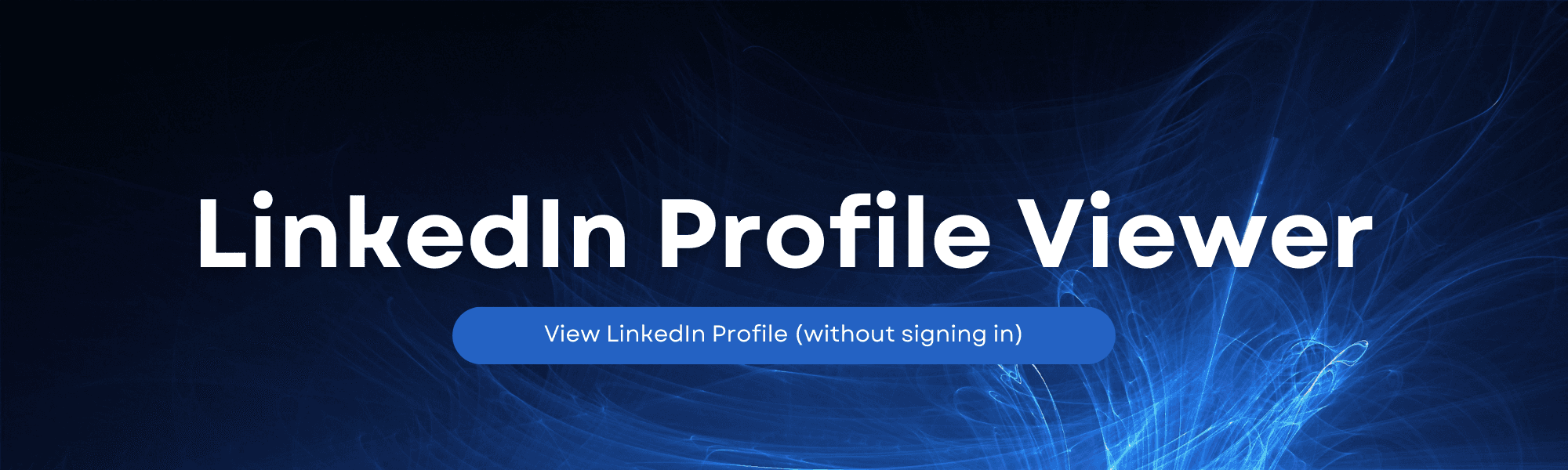
Anyways moving on..
In this article I will share the best way possible to do so. In the below mentioned list of methods only one has to have an active Linkedin profile. This article will also cover ways to view a profile without having a Linkedin account or without login.
When someone views your profile, you're notified, and they can see your identity. This transparency is excellent for building professional relationships, but there are situations where you might want to view profiles without leaving a trace.
Why View Profiles Anonymously?
There are several reasons why you might prefer anonymity on LinkedIn. You might be researching competitors, potential business partners, or even job candidates. In such cases, you want to gather information discreetly.
Is it possible to view other people’s LinkedIn profiles anonymously?
Yes, it is possible. There are 2 methods of doing so.
By changing your ‘Select what others see when you've viewed their profile’ setting to ‘You will be in complete private mode’. To do so you will have to enable private mode on your LinkedIn profile.
By searching their profile on search engines (eg: Google) and visiting it from there. This would be possible only if the profile is up for public viewing i.e. it is a public profile. Learn more about how to search LinkedIn profile on Google search using X Ray search.
By using Google Translate. This method I’m proposing lets you view LinkedIn profile pages without an account, and anonymously.
By using Google’s mobile friendly test.
By getting a LinkedIn Premium (at a discounted price)
By using Profile Viewer tools
I personally recommend taking up the first method to save time. In case you want to explore other options mentioned above keep scrolling down for detailed steps on how to search without login.
Method 1: Enable Private Mode [in Desktop]
Step by step guide with images.
Step 1: Access Your LinkedIn Profile
To begin, log in to your LinkedIn account and access your profile.
Step 2: Privacy Settings
Click on your profile picture in the upper right-hand corner and select "Settings & Privacy."

Step 3: Profile Viewing Options
On the left-hand menu, click "Visibility."

Step 4: Private Mode
Under "Visibility of your profile & network," find the "Profile viewing options" section. Choose "Private mode."
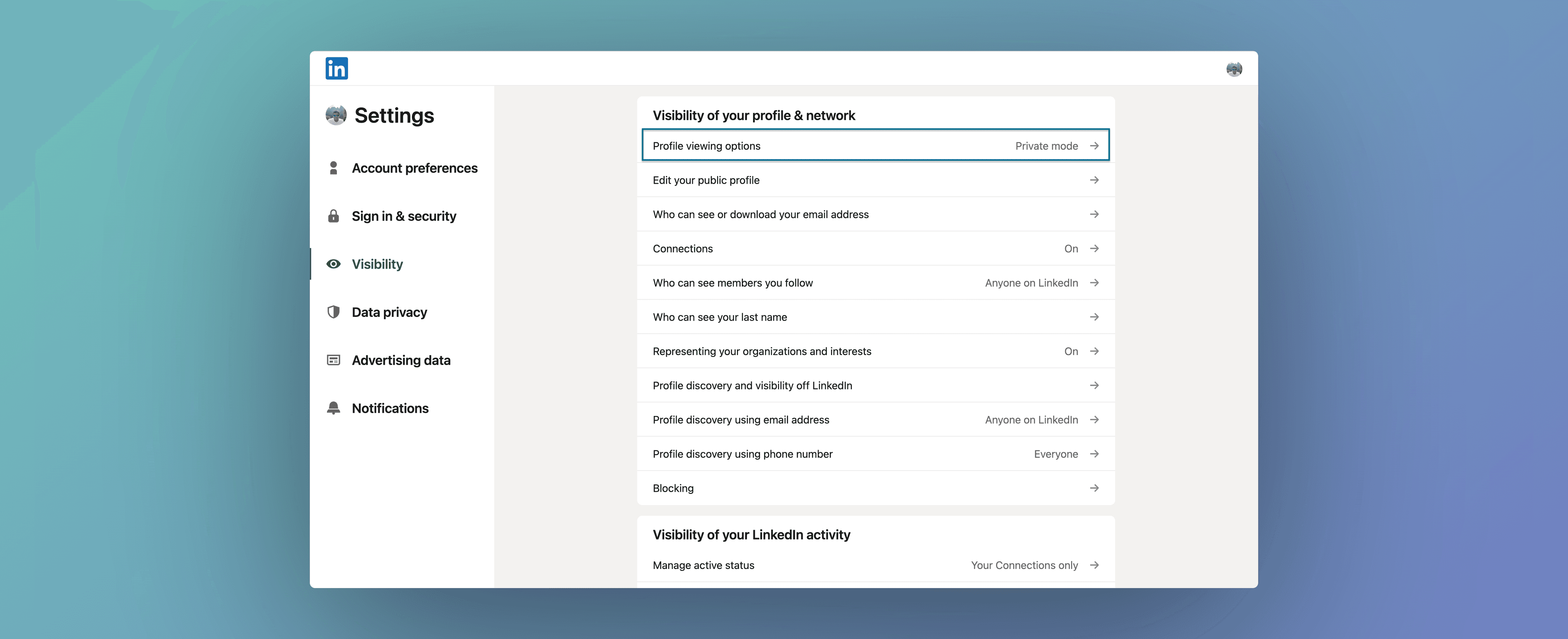

Step 5: Save Changes
Remember to save your changes. You are now set to view profiles anonymously.
Enable Private Mode [Mobile]
Tap the "View Profile" option located in the upper-right corner.
Step 1: Access settings page
Within your LinkedIn profile, select the "Settings" option. [Mobile]
Step 2: Profile Viewing
Navigate to the "Privacy" tab and click on "Profile Viewing Options."
Step 3: Selecting mode
Opt for the "Private Mode" setting.
Step 4: Save
You're all set to go.
Method 2: By searching their profile on Google
You can use this method to do LinkedIn search without login.
Step 1
Open your web browser and go to the Google homepage (www.google.com).
Step 2
In the Google search bar, type the following:
site:linkedin.com [Name of the person]
Replace "[Name of the person]" with the name of the individual whose LinkedIn profile you want to view. For example, if you want to search for John Doe's profile, you would type:
site:linkedin.com John Doe
Step 3
Press "Enter" or click the Google search icon.
Step 4
Browse through the search results to find the LinkedIn profile you're looking for. Google may display a direct link to the LinkedIn profile or show a preview of the page.
Step 5
Click on the search result that seems to be the LinkedIn profile you want to view.
Example: If you're looking for a LinkedIn profile of a person named Sarah Johnson, you would enter the following into Google:
site:linkedin.com Sarah Johnson
Google will then provide you with search results related to Sarah Johnson's LinkedIn profile. Click on the most relevant result to view the profile.
Please note that while this method can help you find LinkedIn profiles, it doesn't guarantee that the profile is publicly accessible, as LinkedIn users have control over their privacy settings. If the profile is set to private, you won't be able to see much information.
To determine if a LinkedIn profile is public or not, you can follow these steps:
Step 1
After finding the LinkedIn profile using Google or any other method, click on the search result that corresponds to the LinkedIn profile you want to view.
Step 2
You will be taken to the LinkedIn page associated with that profile.
Step 3
Check for the following indicators to see if the profile is public:
Visibility of Basic Information: Public profiles typically display the person's name, profile picture, headline, and a brief summary without requiring you to log in or connect with them.
"Public" URL: Look at the URL in your web browser's address bar. Public LinkedIn profiles often have a URL that includes the person's name, like "linkedin.com/in/john-doe." If the URL includes the person's name and you can view the content without logging in, it's likely a public profile.
Connect or Sign In Prompts: If you're prompted to "Connect" with the person or "Sign In" to LinkedIn in order to see more details, it indicates that the profile may not be entirely public.
Limited Information: If you can only see a restricted amount of information or a message stating that you need to log in or connect to view more details, it suggests the profile may be private.
Step 4
If you can access the person's name, headline, and some information without any login or connection requirements, then the profile is likely public.
Please note that LinkedIn users have the option to adjust their privacy settings, so while some information may be visible on a public profile, more detailed information may still be restricted if the user has chosen to keep it private.
Method 3 (Old method): By using Google Translate
Discover the individual's profile URL through Google and make a copy of it. (You can use this method to do LinkedIn search without login.)
Proceed to Google Translate, where you should paste the URL.
Choose a language for translation, other than English.
Click on the 'translate' button and utilize the 'original' button as necessary.
You can now access their LinkedIn profile discreetly and without requiring an account.
This approach malfunctioned, most likely due to its widespread use on the internet. Although it entails a bit more inconvenience, it effectively caters to the somewhat restricted profile accessible to search engines.
Method 4 (Old method): By using Google’s mobile friendly test
Locate the individual's profile URL using Google, and make sure to copy it. (You can use this method to do LinkedIn search without login.)
Access Google’s mobile friendly test tool and insert the URL there.
Navigate to the "Source Code" tab and copy the provided code.
Subsequently, paste this code into an online HTML viewer, such as JSBin.
By following these steps, you can once more discreetly view their LinkedIn profile without the need for an account.
And this as well: This method broke, probably because it is used widely on the internet. This is slightly more of a hassle but it works for the slightly limited profile that’s exposed to Search Engines.
Method 5: Use LinkedIn Premium
If you're curious about using LinkedIn without the need to log in, consider the following: Obtain a LinkedIn Premium subscription.
By acquiring a premium membership on LinkedIn, you gain the ability to browse other users' profiles discreetly, without disclosing your identity. Moreover, this subscription provides several benefits not available with a standard LinkedIn account, including access to training programs for skill enhancement.
This method is the most reliable way to access LinkedIn, whether you choose to log in or not.
Learn how to get discount on LinkedIn Premium. (or apply for a discount here)
Method 6: LinkedIn Profile Viewer Tool
Numerous developers have created websites and LinkedIn viewer tools, enabling you to find individuals on the internet by mostly those are not accurate.
Try our LinkedIn viewer (without login) to get free access to search for Linkedin profiles.
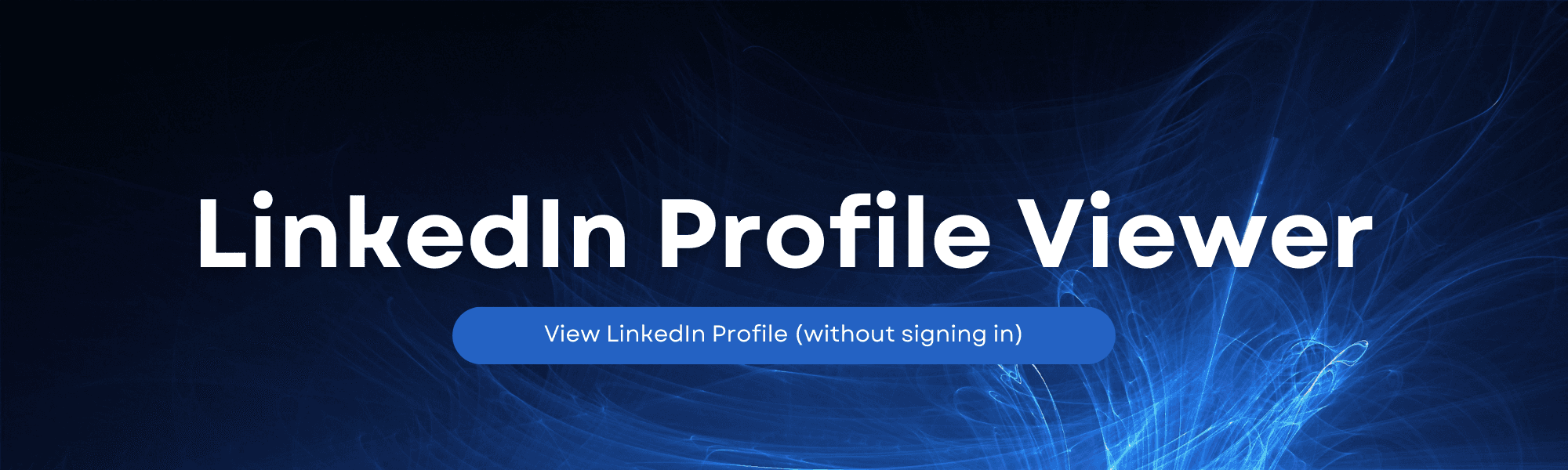
The Benefits of Viewing Profiles Anonymously
Professional Stalking
Anonymously viewing profiles allows you to research competitors or potential hires without revealing your identity. This can be invaluable when you want to stay ahead in your industry.
Networking Without Fear
When you want to connect with someone you admire in your industry, you can view their profile without them knowing. This eliminates any fear of rejection or judgment.
Job Hunting
Job hunting can be a sensitive subject, and sometimes you'd like to explore job openings without your current employer knowing. Viewing job postings and profiles anonymously can help maintain confidentiality.
What Others See When You View Anonymously
When you view profiles anonymously, LinkedIn withholds your identity from the person you're viewing. They'll see:
Limited information about you.
Your headline and location.
Your industry.
This limited information ensures you remain discreet.
FAQs
Can I switch between Private Mode and regular mode on LinkedIn?
Yes, you can easily switch between Private Mode and regular mode by following the steps mentioned in this article.
How do I know if someone has viewed my LinkedIn profile anonymously?
While LinkedIn withholds the identity of anonymous viewers, you may still receive a notification about their visit.
Is it considered unprofessional to view profiles anonymously on LinkedIn?
Not necessarily. It's a common practice, but maintaining proper etiquette is essential.
Can I view job postings anonymously?
Yes, you can view job postings anonymously, which is useful when you're job hunting discreetly.
Should I always personalize connection requests when using Private Mode?
Personalizing connection requests is a good practice as it makes your intentions clear and adds a personal touch to your interactions.
© LinkedIn Geniee. 2023
















![LinkedIn Premium for Students Discontinued [2023]](https://framerusercontent.com/images/jtuF0bqmiZzbpQRwjhVayRmcw4.png)
![Recommendations on LinkedIn - 2024 update [with examples and templates]](https://framerusercontent.com/images/QrwEgUk4CV5ySU8bi6fZBxdCFIU.png)


![How to Cancel LinkedIn Premium [2023]](https://framerusercontent.com/images/xd3WoZDXxgOjLWcuMiSHD5qfE.png)








